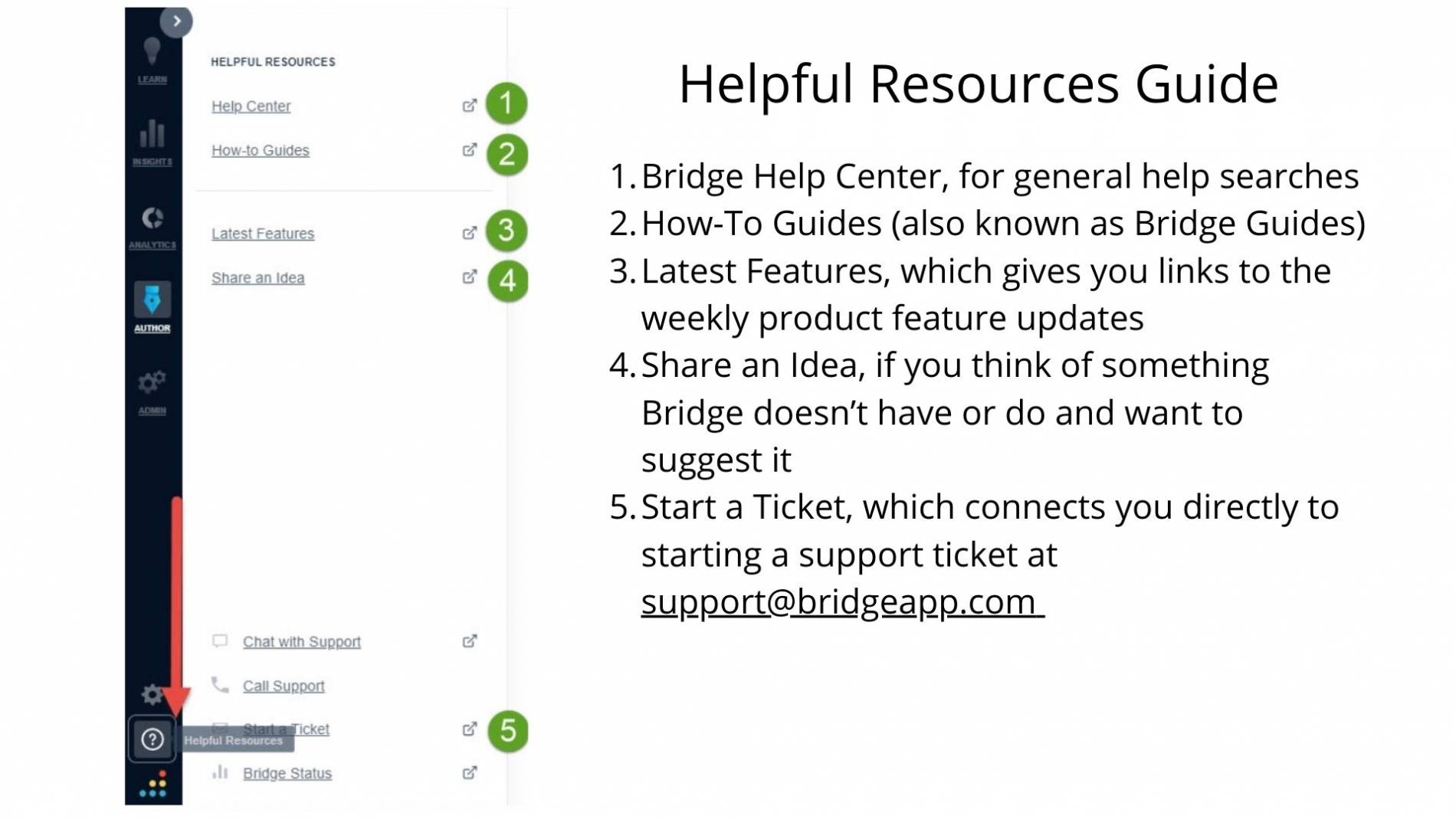Administrator & Author FAQ
Table of Contents
The Sandbox - Develop new content and test it in My Learning
The Sandbox is a part of the My Learning system where learning content is created and tested before it is viewable by Employees.
All new content must be developed in the Sandbox before it is moved to Production (and publicly available for registration).
Support
If you need immediate help and you are a trained Department Administrator, please contact Bridge support and mention you are an administrator with Colorado State University.
Guidance for accessing the Sandbox in My Learning
- Accessing the Sandbox from a bookmark is not recommended.
- Use Chrome or Firefox, to log into the Sandbox using your CSU eName/NetID and password.
- If you forget your password, select Forgot Password and reset. (Sometimes the reset message takes 30 minutes to arrive.)
Student Licenses: More than 18 = Chargeback costs
Please be aware that your department will receive chargebacks for student employees in excess of 18 per department who access content in Bridge. There is no charge to departments for regular CSU employee licenses.
Questions?
Contact [email protected].
Selecting Categories and Tags
In advance of selecting categories and tags, determine the name of the category and tag you want.
- Find the names of available categories and tags in your Learning Library (not the calendar),
- Available Categories appear in rows above each set of training cards
- Available Tags through the Learning Library, select Tags on the right side.
- Once you have the right name, you can enter it in Settings.
- In the Settings area for each learning item, select the item under More Settings, are +FIND CATEGORY and +NEW TAG.
Limiting My Learning content to a selected audience
- You can keep your My Learning content out of the Learning Library by choosing not to set the Group relevance to “In Library.” Instead, you can send out an enrollment link to your content.
- You can also create a Group or Groups through Grouper, and assign your content relevance “In Library” only to those groups.
Don't make content Required or Recommended for Groups
Though it may seem logical, do not assign a group to the content item as ‘Required’ or ‘Recommended.’ Doing this sends an email to all entire employees and student employees.
Testing - Where are my Learners?
For testing in the Sandbox, you will use other administrators, authors, or the “Weasly family” of learners.
Only Production has all of the CSU employees, including your department, unit or program.
Moving to Production
Once you have completed the required My Learning training and passed the checkpoint for your test submission in the Sandbox, you will gain access to your requested role in the production version of My Learning.
Getting Analytics
 Supervisor / Reporter Access has detailed tutorials about analytics reporting.
Supervisor / Reporter Access has detailed tutorials about analytics reporting.
Guides and Resources for Trained Department Administrators
and Authors
- Access the Bridge (My Learning) Help Community which includes all the Guides.
- Request access to the Microsoft Team for CSU My Learning Administrators and Authors to the Microsoft Team for CSU Bridge Admins Authors.
- Create a login for the create a login for the Bridge (My Learning) Community to access simple-to-use Bridge Guides, webinars, newsletters, and other Community knowledge.
Five Ways to Access Bridge (My Learning) Support
Once logged into My Learning, access these options through the Question Mark icon in the left navigation
- Bridge Help Center, for general help searches
- How-to Guide (also known as Bridge Buides)
- Latest Features, which gives you links to the weekly product feature updates
- Share an idea, if you think of something Bridge doesn’t have or do, and want to suggest it
- Start a Ticket, which connects you directly to starting a support ticket at [email protected]