Support
Table of Contents
Talent Development professionals are available for questions. Reach out if your questions are not easily answered with the support information.

Diane Fromme
Email My Learning for the following support issues
- My Learning Technical Support
- My Learning “How to”
- My Learning Administrator Training

Nakia Lilly
Email CSU Training for Curriculum and Program Coordination
- Talent Development Curriculum Coordination
- Supervisor Development Program Coordination
- Focus Certificate Program Coordination
How do I find the CSU Training I am looking for?
Visit the Department Training Directory for a list of area-specific training topics. Email the listed Department Contact to learn more about that department’s training offerings.
How do I open the MyLearning training link I've been sent?
For invite-only trainings, CSU employees will receive an email with an enrollment link. Employees must still register for that class. To register,
- Log in to My Learning.
- In a separate tab or email system, log into your email and navigate to the message with the enrollment link you’ve been sent for the MyLearning training you’ve been invited to.
- Select the link in the email and a window will open that offers the “Enroll” option for that training.
- Select “Register” and follow the directions.
- Download the .ics calendar invitation to add the training to your schedule.
Waitlists
How do the MyLearning Waitlists for Live Trainings work?
If a class is full, MyLearning will guide you to select a “Join waitlist” button.
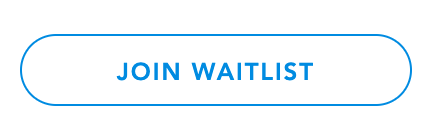
Could I be moved from a Live Training waitlist right up until the main session begins?
Yes. If you are on a waitlist for a Live Training, please watch your email up until the time that the session begins.
VERY IMPORTANT: If you can no longer attend, please unregister from the waitlist or main session to allow the next person on the waitlist to have a chance. Just click RESCHEDULE or UNREGISTER next to the training title on your My Learning dashboard.
Can I sign up for a Live Training session and a waitlist for the same training?
No. You may either register for a Live Training session that is not full, or join a waitlist for a session that is full.
Progress, Transcripts and Attachments
How do I see my training progress, and why are some learning items listed under Required?
- Log in to your My Learning Dashboard to see what is REQUIRED and what is COMPLETED.
- If you have a training listed under REQUIRED that you never enrolled in and want it removed from your Dashboard, email the My Learning support email with the name and date of that training.
Does My Learning have a transcript printing feature for my completions?
My Learning has added an EXPORT TRANSCRIPT feature on your My Learning dashboard in the upper right.
- Select EXPORT TRANSCRIPT button.
- File will download to your device’s default location as a spreadsheet “FirstName LastName’s transcript.csv”
- Open the spreadsheet.
- To filter completed trainings, Column N lists complete, created and active. Sort for ‘complete.’
- To filter Live Trainings, Column AQ lists completion date/time.
*Eventually, Bridge will develop a more user-friendly version of the transcript.
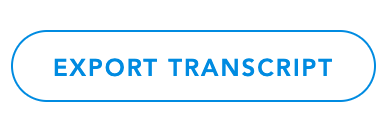
How can I see my class attachments on the My Learning Dashboard?
- Select List View
- Scroll down towards the end of the page
- Look for any paperclip icons that signify attachments for courses.
- Select the paperclip icon and a window will appear with any documents available for download.
- The icon with a three indicates three downloads/attachments are available.
What if the My Learning dashboard is blank when I log in?
If you have a blank My Learning dashboard, you haven’t yet logged any training activity in the system. You can build your training history there from the time you enroll in and complete your first learning item.
New Employees: We encourage you to enroll in a University Orientation within the first two months of employment. If you have not attended, contact your supervisor about an upcoming training.
I still need help. Who can help me?
- For questions related to the Supervisor Development Program, email CSU Training.
- For questions related to MyLearning technical support, email MyLearning.
- For trainings offered through our campus partners, navigate to the Departmental Training Directory.
Join the Bridge Community
Visit the Bridge Help Center if you’re interested in learning about all of the possibilities for the Bridge Learning Management System.
